Why connect your accounts
Connecting your bank accounts to Bench ensures your bookkeeping team has access to all the financial records they need to get your books ready on time and accurately. It's step one of being able to get your books ready.
Connecting also offers several advantages to you. Here are a few:
- Automated inflow of information: Bench will automatically import and categorize transactions securely, simplifying the bookkeeping process and reducing the help we need from you each month.
- Real-Time Financial Reporting: Bench will provide up-to-date financial reports, allowing you to understand your business's financial health at any given time.
- Ease of Reconciliation: Bank feeds make reconciling your books with bank statements easier and more efficient for your bookkeeper, ensuring your financial statements are always up-to-date and accurate.
Important Note on Plaid
We use Plaid, a safe and automated way to connect your financial accounts to Bench. Both Bench and Plaid are SOC-2 compliant with security practices that meet or exceed industry standards. However, it's important to note that while Plaid facilitates the secure transfer of your transaction data, it does not pull bank statements. If historical documentation is needed, such as verifying opening and closing balances, you’ll need to upload these statements manually.
How to connect a Bank Account
- Open Bench and click on ‘My Books’.

- Expand the menu and click 'Connections' underneath.
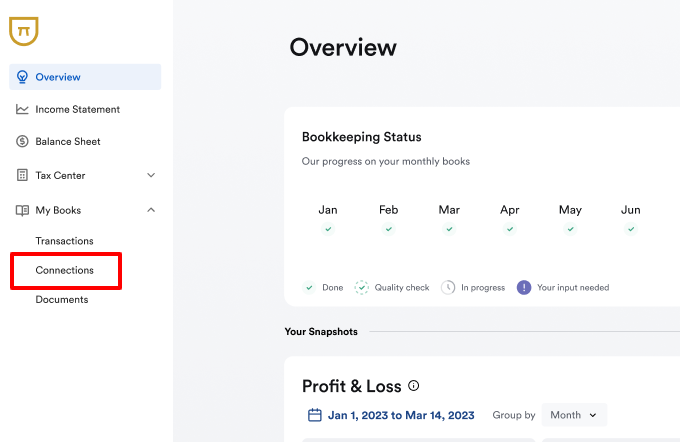
- Navigate to the Bank and Credit Institutions section and you’ll see a blue box that says “Reduce manual statement uploads”. Click the Add New Account with PLAID button. This action will open a pop-up to the connections portal to connect your financial account with Plaid.
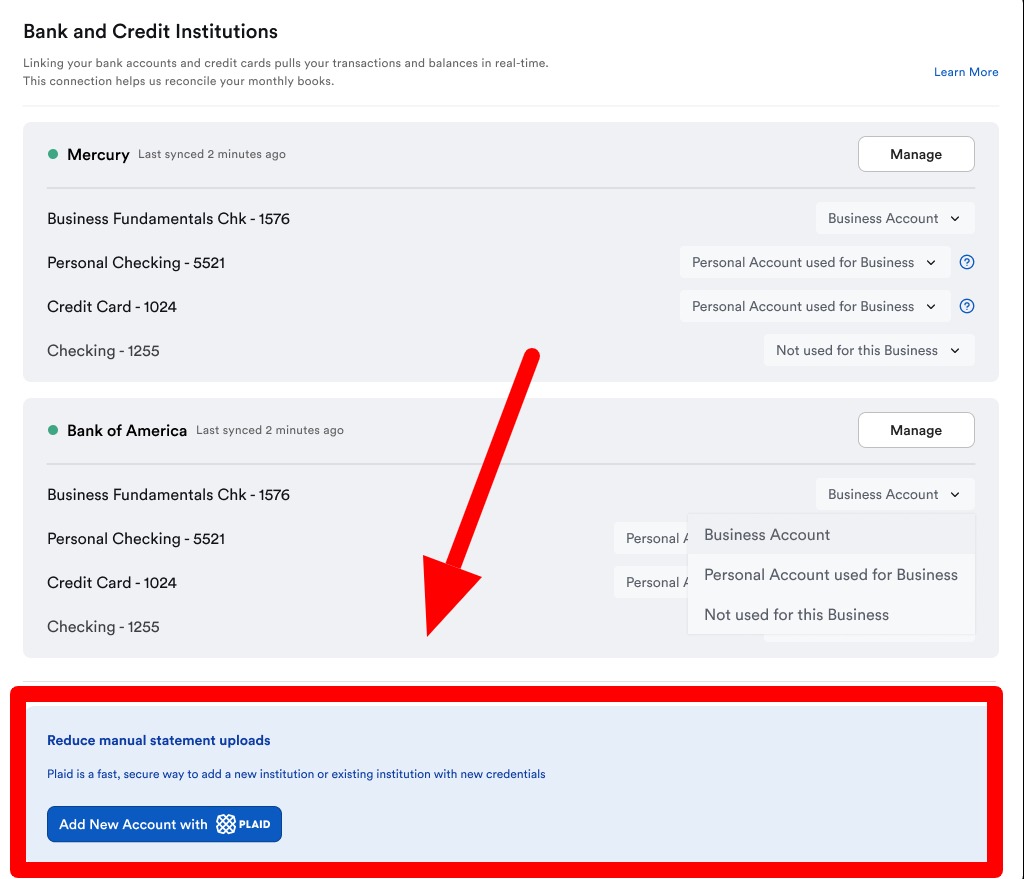
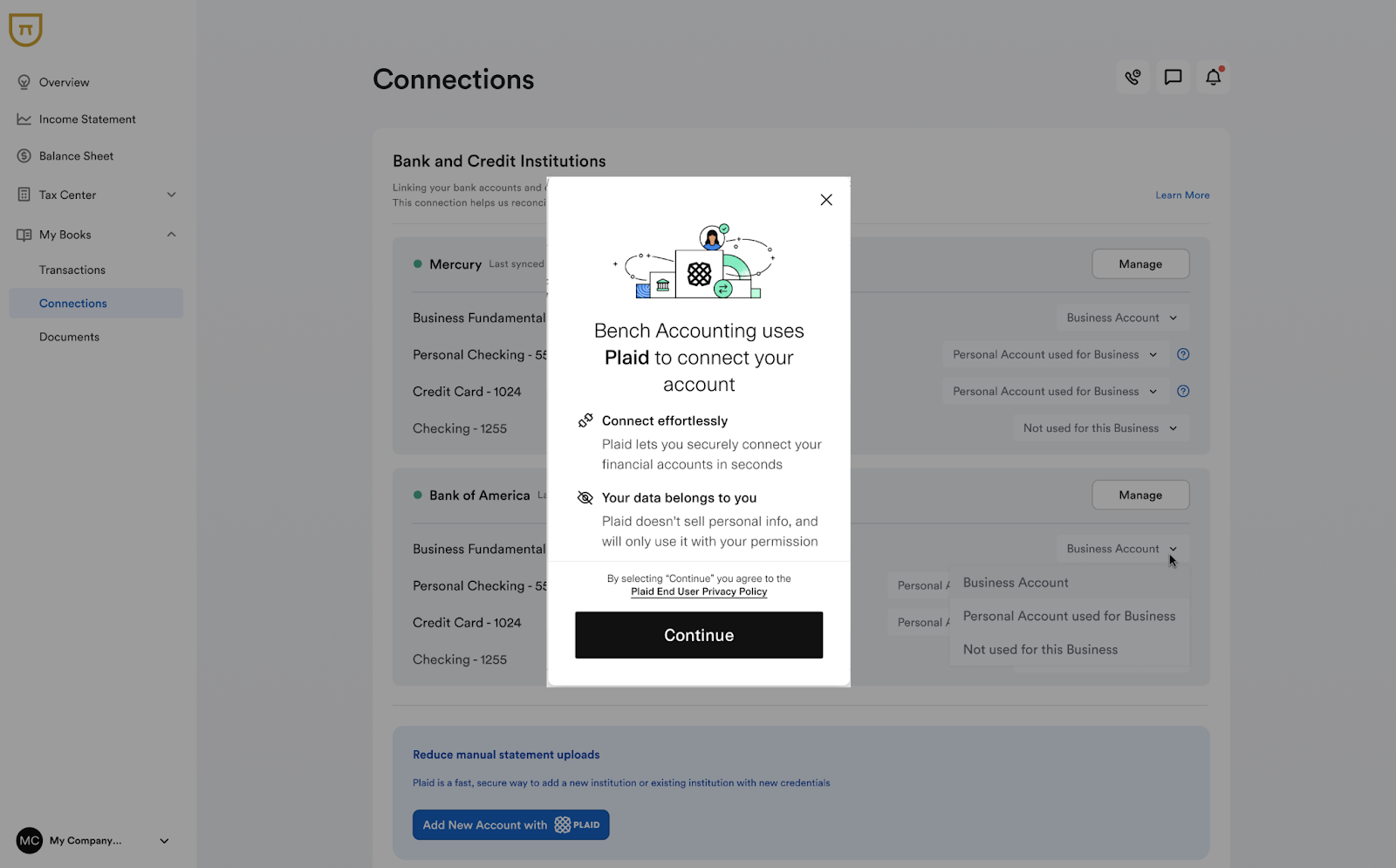
- Make sure to read the information provided, and then click 'Continue'. At this point, you can either choose an institution from the pre-populated list or use the top search bar to find your institution.
Pro Tip: If you can't find your institution while searching, reach out to your bookkeeper. They'll inform you if there's another way to connect your account.

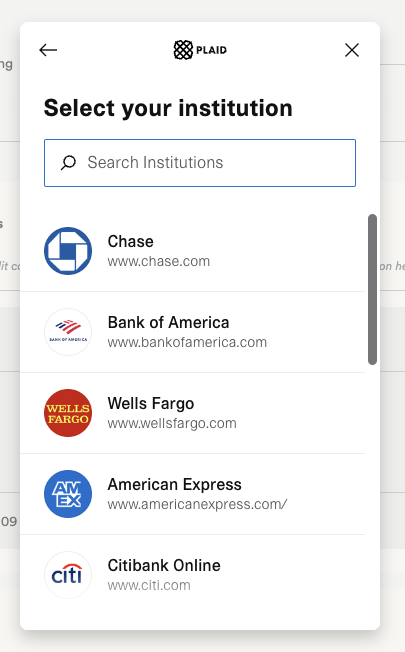
- You'll be asked to sign in and verify your identity. This process will depend on your financial institution, but it should be similar to your usual online banking login procedure.
- After successful authentication, the system will generate a list of all your accounts associated with that bank. Go through this list and toggle off any personal accounts that are not used for your business. This is necessary as currently, Bench only supports your data relating to your business
- Once your accounts are connected, you’ll see them appear back on the Connections Page. Each linked account will have a dropdown. Note: If you have accounts with different institutions, you will need to go through this process again and link your accounts from any remaining institutions.
- Lastly, please identify the account type for each account you have connected.
- If it is purely a business account, select Business Account.
- If your account is a personal account that you sometimes use for business, select Personal Account used for Business. We have a feature that makes it very easy for you to categorize your business transactions from your personal accounts.
- If your account is not used for business, select Not used for this Business.
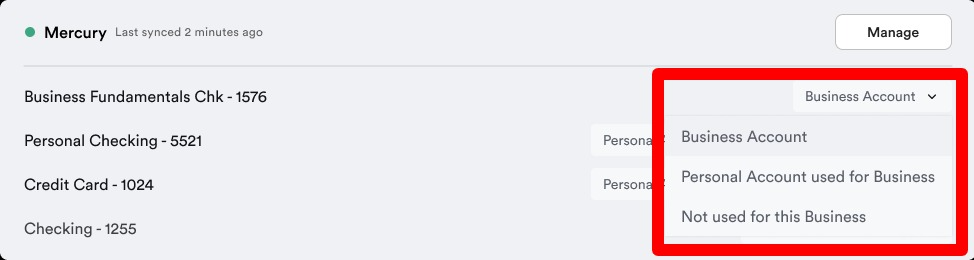
Remember: These steps may vary slightly depending on updates or changes to the user interface of the Bench app, or the specific procedures of your bank. Always ensure you're aware of the privacy policies and practices of any third-party service you connect to your financial institutions.
Reconnecting Your Bank Accounts/Credit Cards
Sometimes, your accounts may disconnect due to:
- A password change
- Security updates on your bank’s end
- Changes to your bank’s website
If this happens, you'll need to reconnect them so we can access your data and keep your bookkeeping up to date.
How to Reconnect Your Accounts
- Log in to your Bench account at bench.co.
- Click My Books on the left-hand menu.
- Select Connections.
- Click Reconnect next to the disconnected account.
- Follow the prompts to log in.
- Refresh the page to confirm the connection is re-established.
If your account doesn’t reconnect right away, try refreshing the page and attempting again.
Why Does This Matter?
Keeping your accounts connected is essential for accurate bookkeeping. Without access to your transaction data, there will be delays in updating your bookkeeping. In some cases, we may also need a bank statement to resync and verify your account information.
Need a hand? Your Bench team is always here to assist! 🚀
