How to view your document requests
- From the Dashboard:some text
- When you log into the Bench Tax App, you’ll see a snapshot of your document requests.
- To view all requests, click ‘View All’.
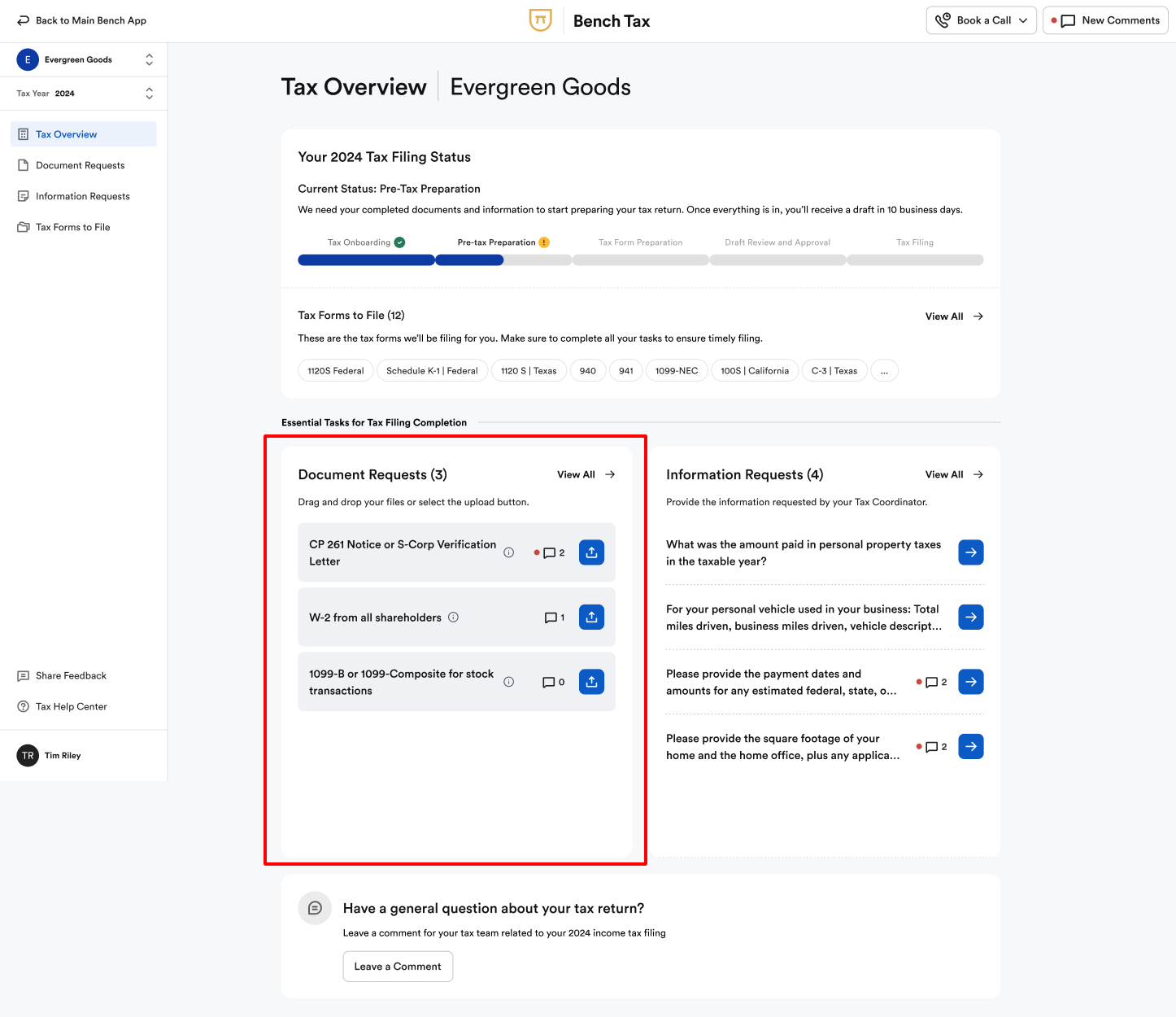
- From the ‘Document Requests’ Section:some text
- Click ‘Document Requests’ in the left-hand menu to see a full list.
- This section includes:some text
- Open document requests that need your input
- Requests pending review by your Tax Team
- Documents that have been processed
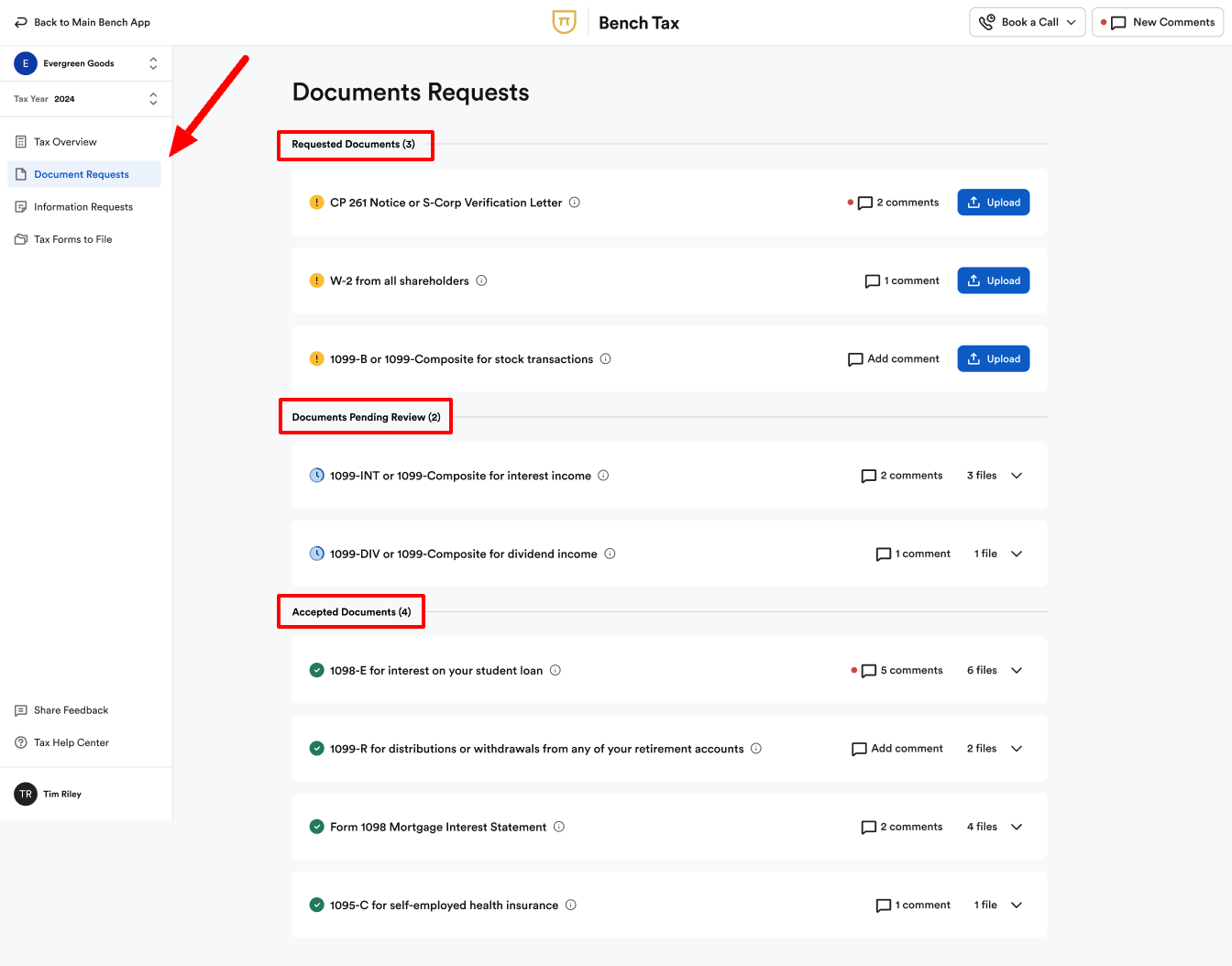
How to upload documents
From any document request:
- Click the Upload button on the right side of the request.
- Follow the prompts to upload the appropriate document.
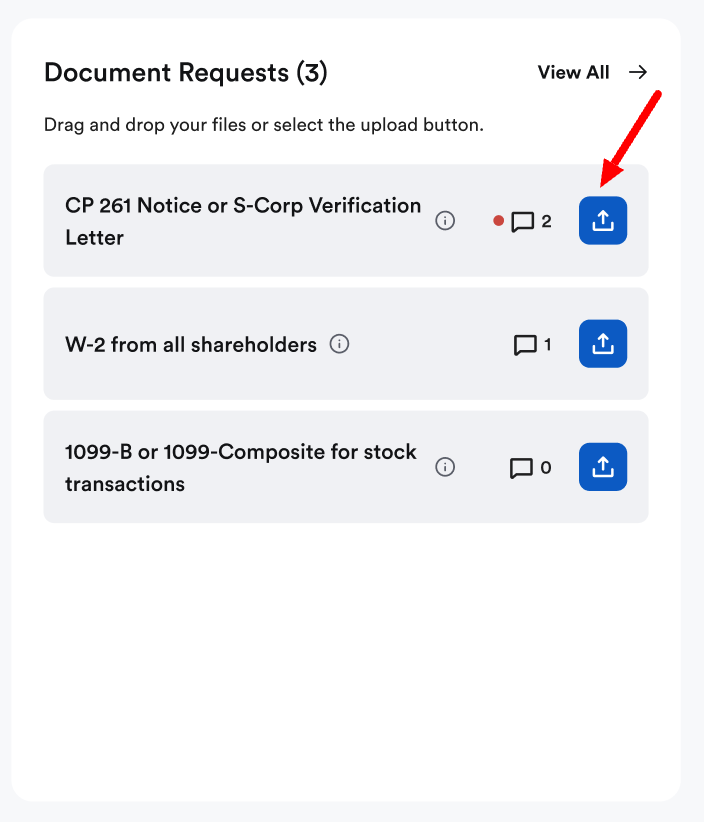
How to leave comments for your Bench Tax Team
From any document request:
- Click the Comment button on the right side of the request.
- Leave a note for your Tax Team with any additional context about the document.
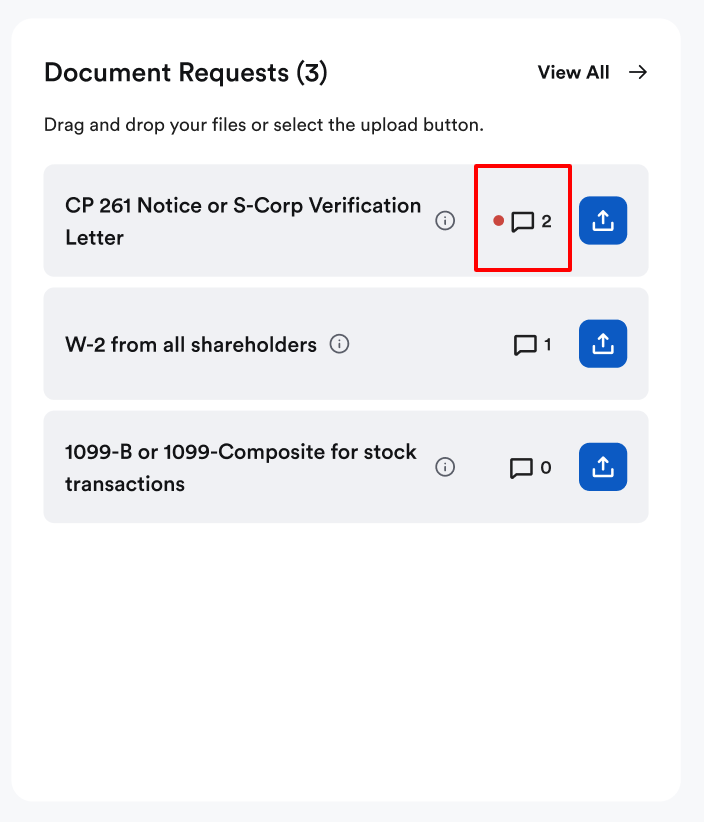
How to access comment threads
To refer back to any comment threads with your Tax Team:
- Click ‘New Comments’ in the top-right corner of the app.
- A side panel will open, showing your comment history.

