How to view your information requests
- From the Dashboard:some text
- When you log into the Bench Tax App, you’ll see a snapshot of your information requests.
- To view all requests, click ‘View All’.

- From the ‘Information Request’s Section:
- Click ‘Information Requests’ in the left-hand menu to see a full list.
- This section includes:some text
- Information requests that need your input
- Requests pending review by your Tax Team
- Resolved information requests
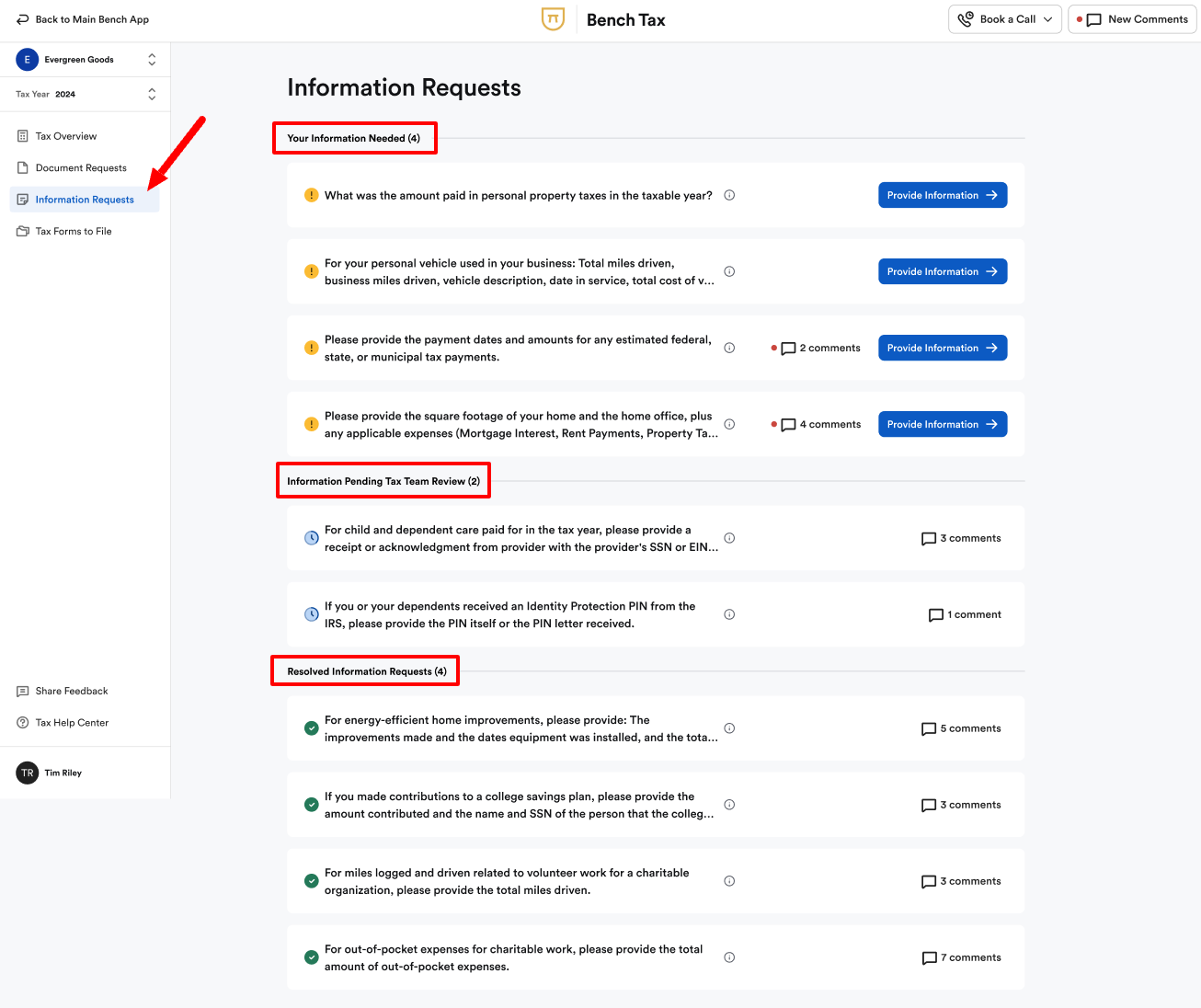
How to complete information requests
From any information request:
click the click the provide information button on the right and a comment panel will open up where you can include all the required information the team needs.
- Click the button on the right side of the request.
- In the comment panel that opens on the right, provide all the required information your team needs.
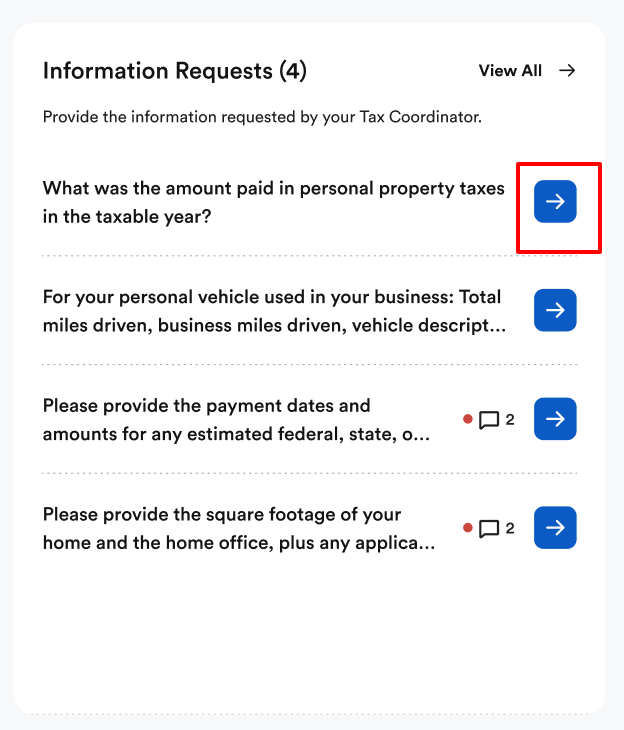
How to view comments on information requests
If there are comments on any of your information requests, you’ll see a comment icon next to the request.
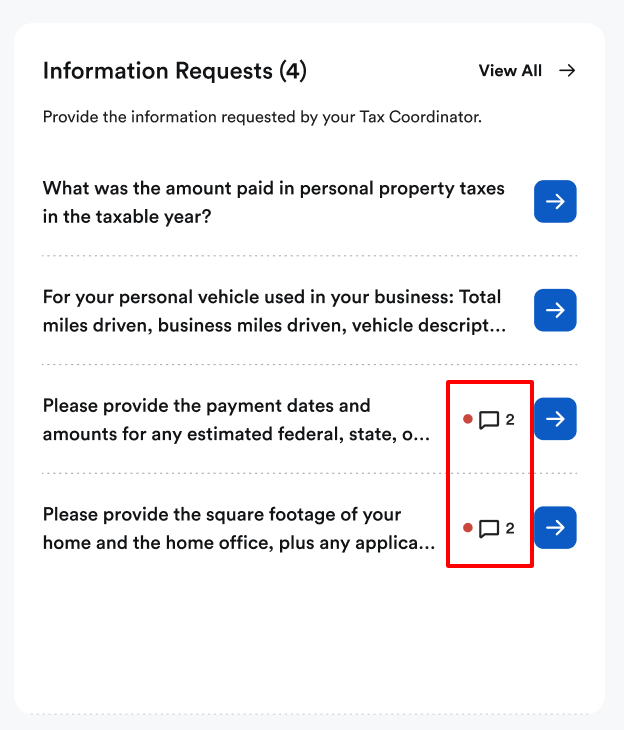
How to access comment threads
To refer back to any comment threads with your Tax Team:
- Click ‘New Comments’ in the top-right corner of the app.
- A side panel will open, showing your comment history.

