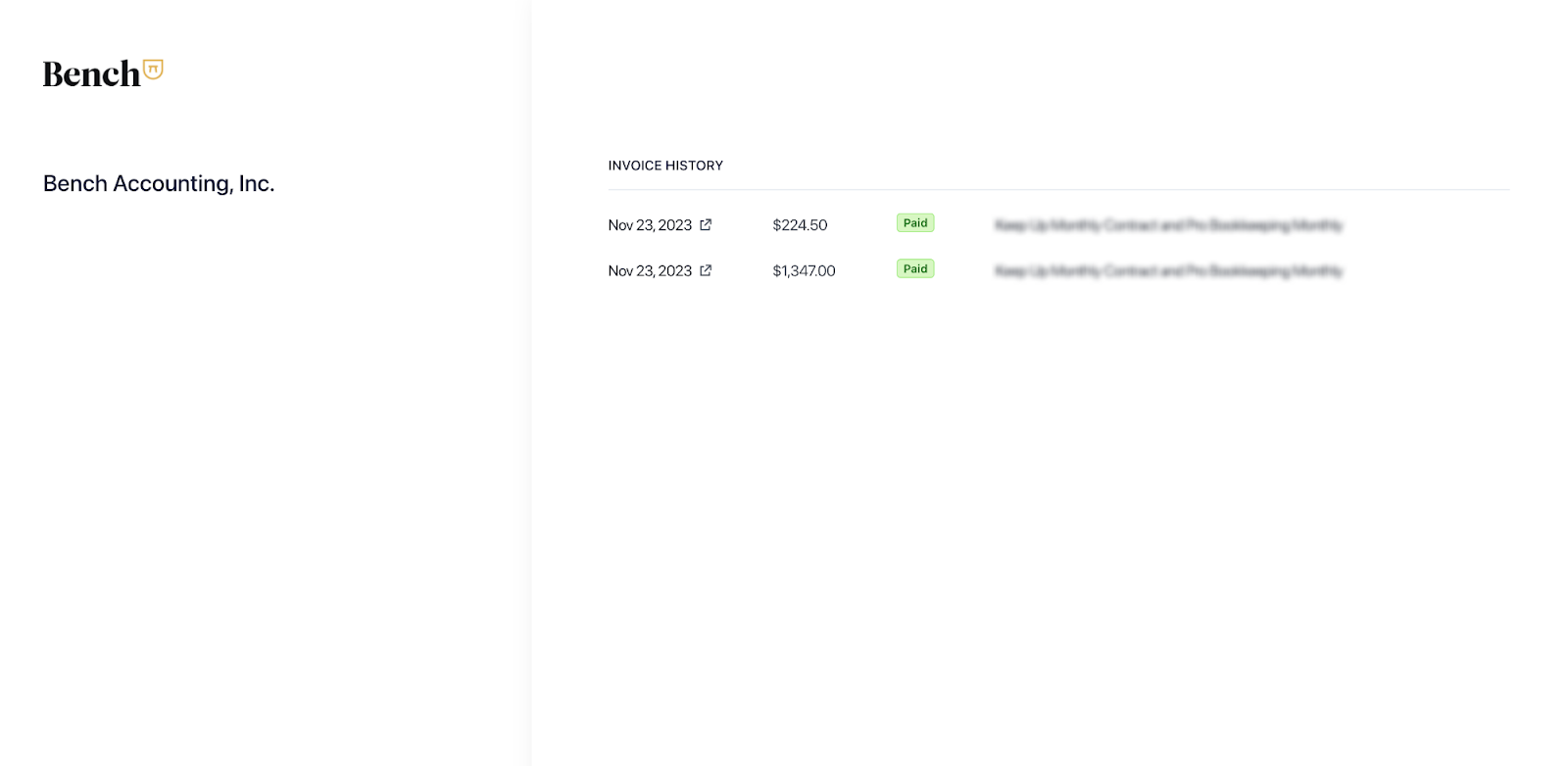Invoices are made available after payment has been received for your Bench services. They contain the amount paid, invoice number, payment date, payment method, and a summary of the services provided along with their cost and any applicable discounts provided. When applicable, the sales tax amount will also be clearly indicated.
How to find past invoices
- Click on your business name at the bottom of main menu to display a series of account-specific actions

- From the list of account-specific actions, select ‘Settings’.
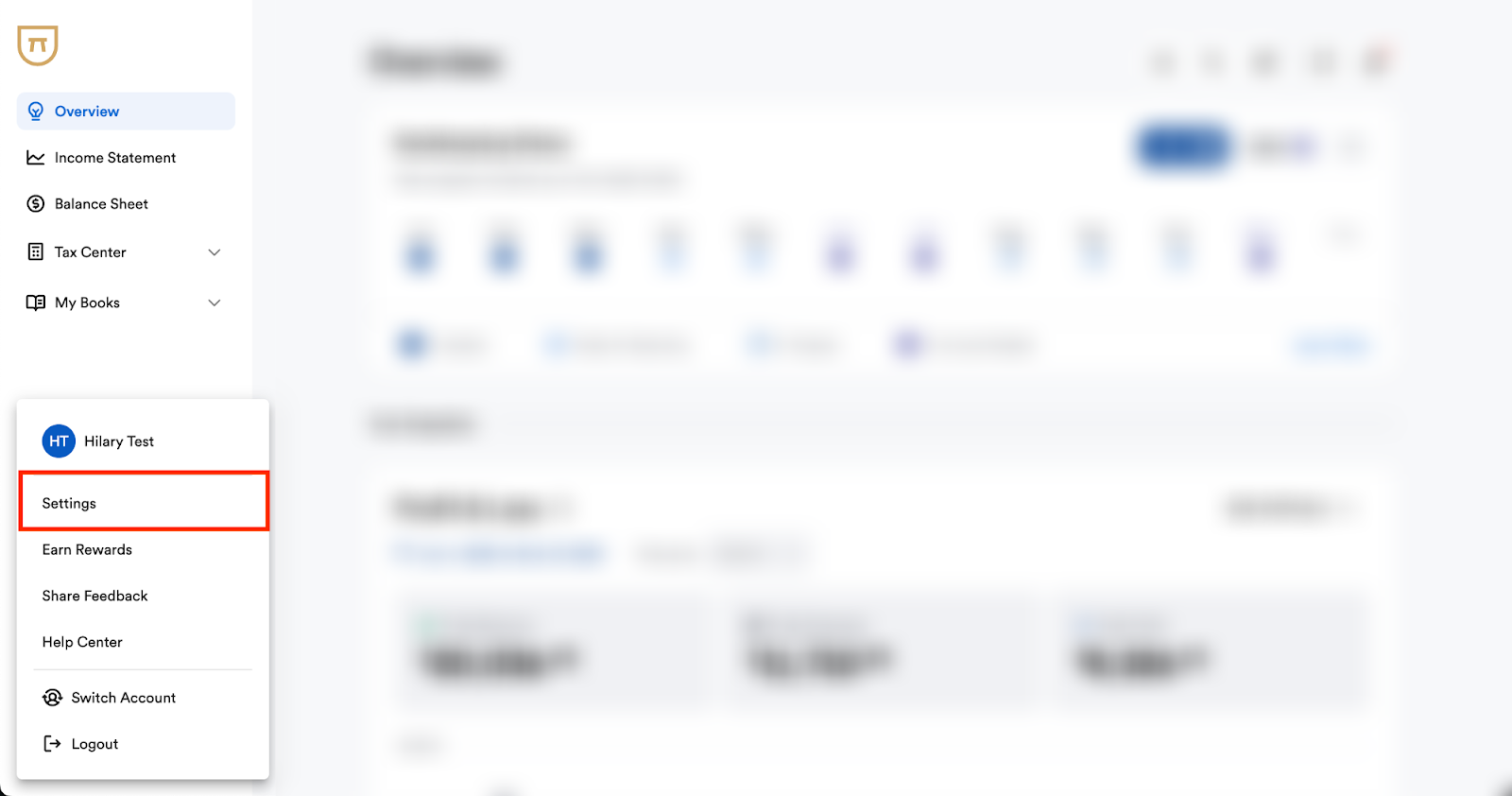
- On the Settings page, scroll down to the ‘Billing’ section. Once there, click the ‘View Invoices’ button. This will redirect you to Stripe's website.
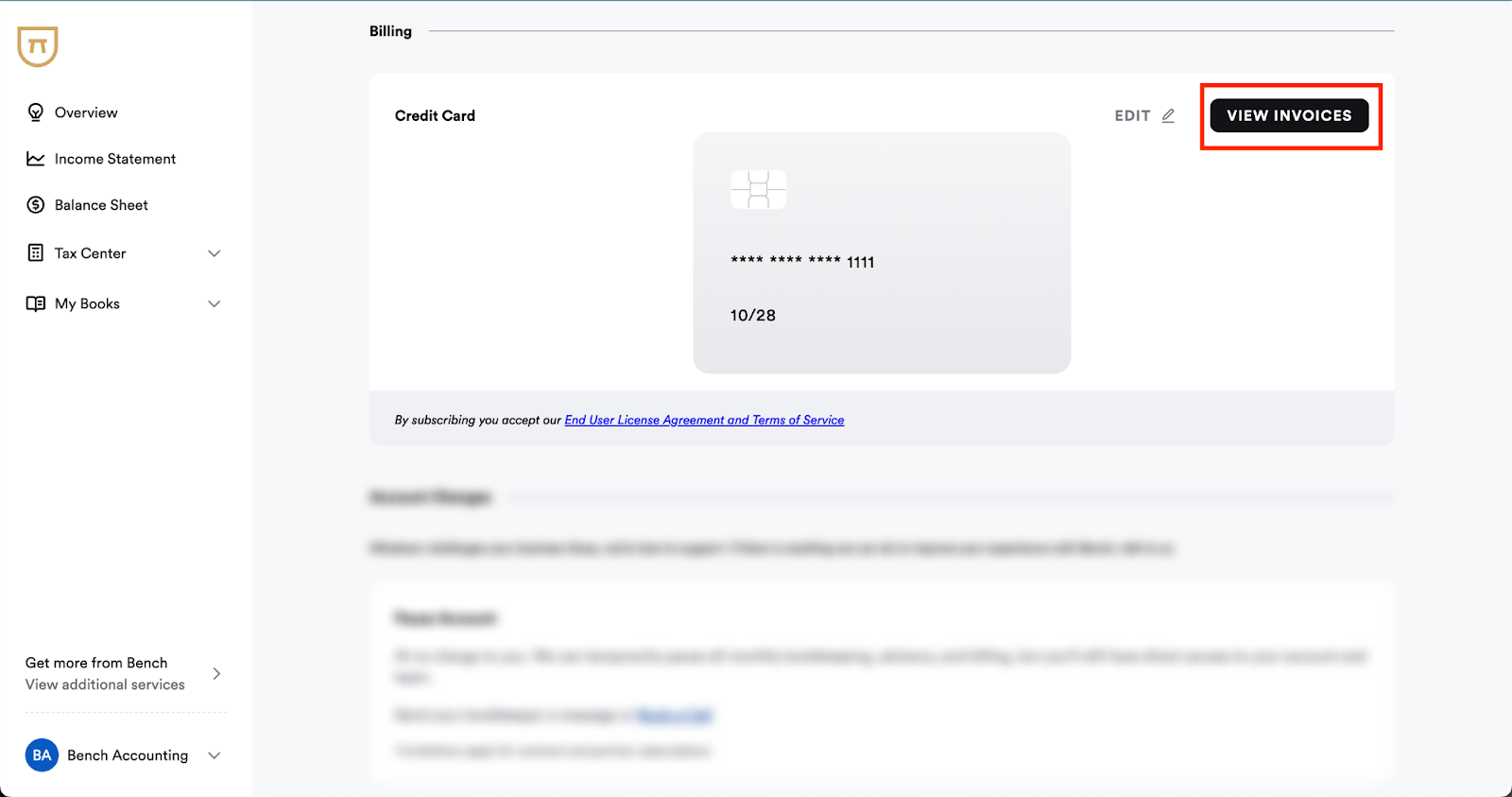
- Enter your email address and click ‘Send’. If the email address entered is associated with an active Bench account, a link to the Stripe portal containing your invoices will be sent to your email inbox. The link will be active for 30 minutes.
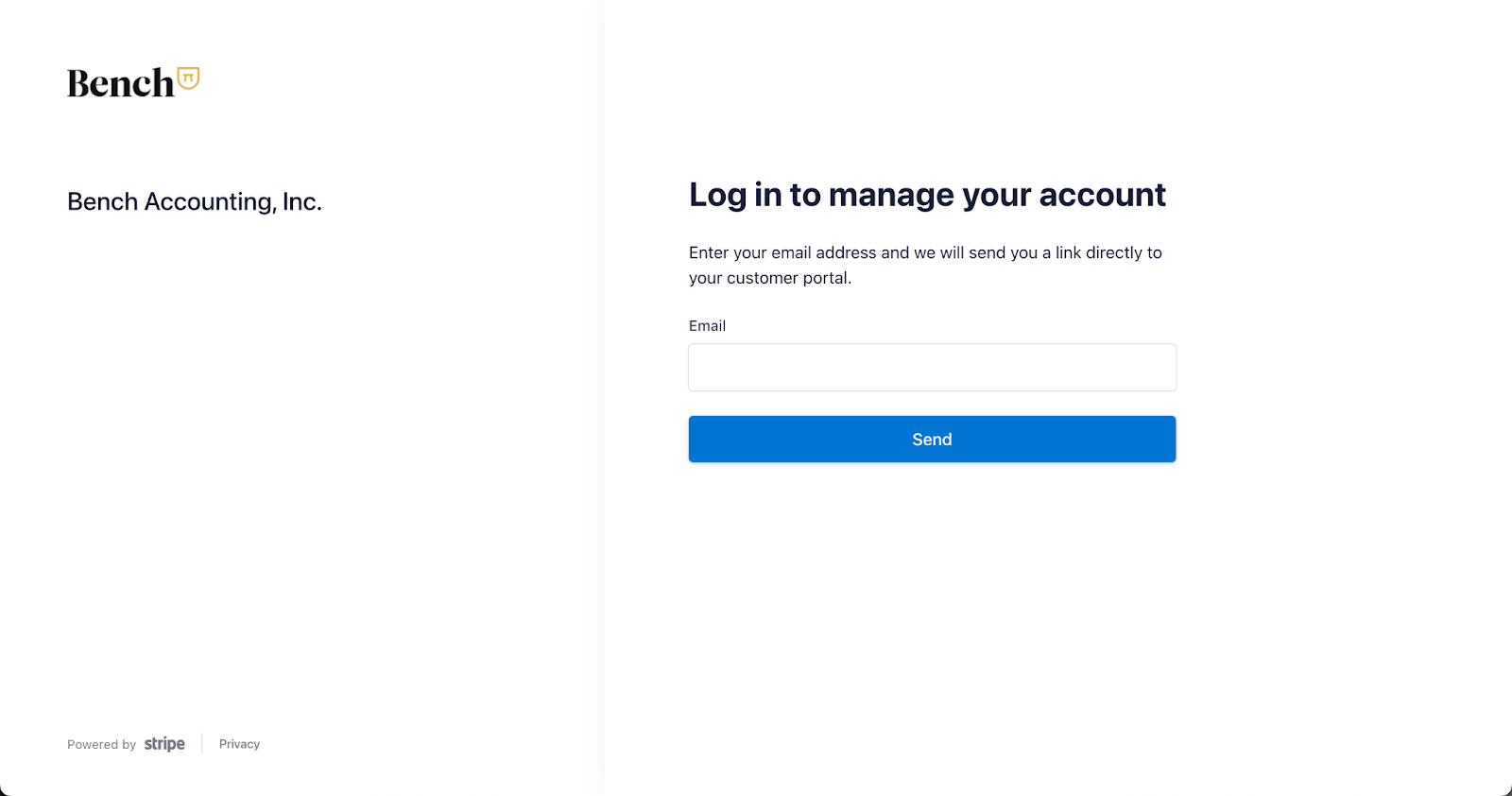
- Navigate to your email inbox, open the email you’ve received from Stripe, and click the ‘Log in’ button to be taken to your customer portal.
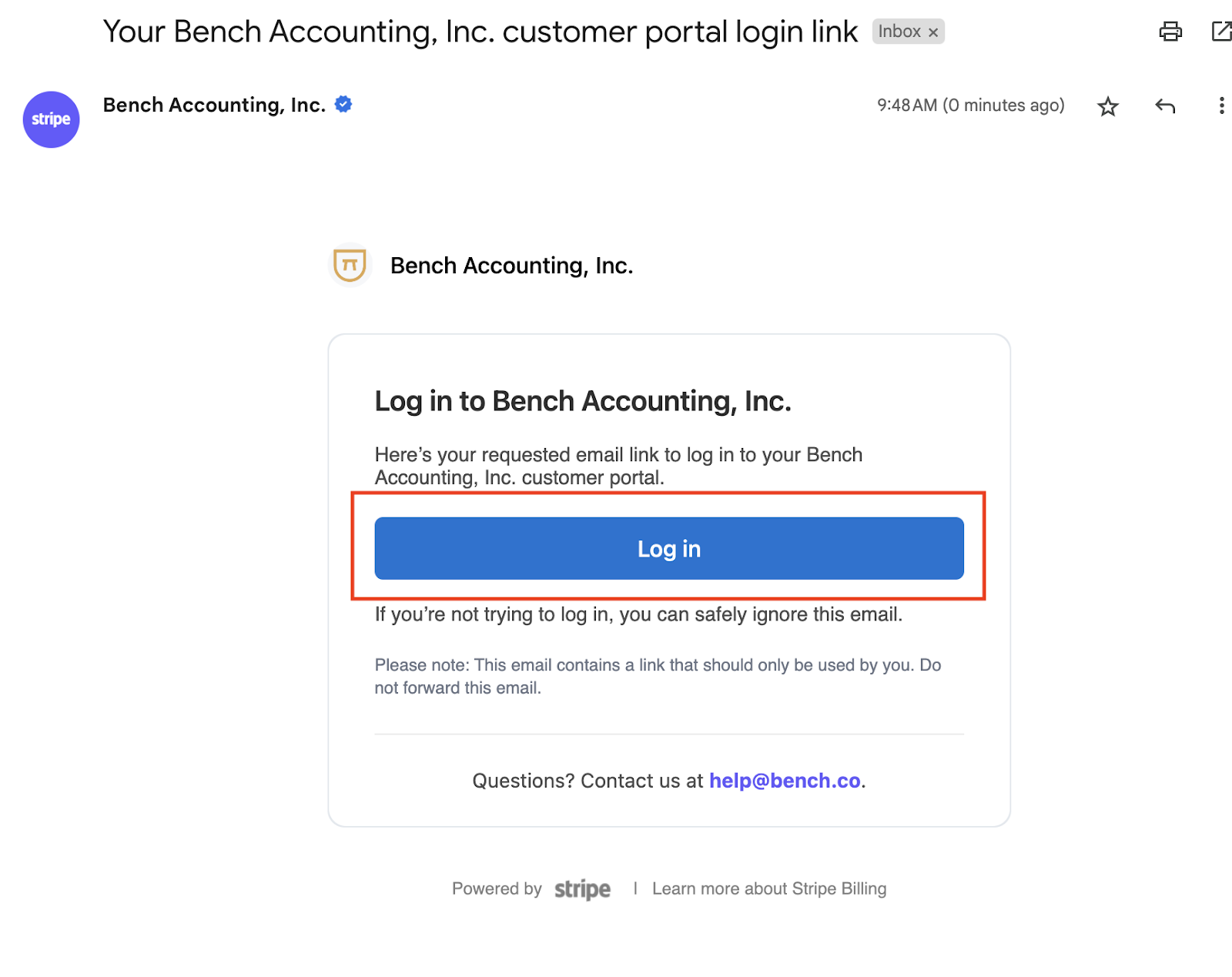
- In Stripe's customer portal, you’ll see any invoices associated with your Bench account. Click on an invoice to see more information such as the invoice number, payment date, and payment method, as well as options to download the invoice.